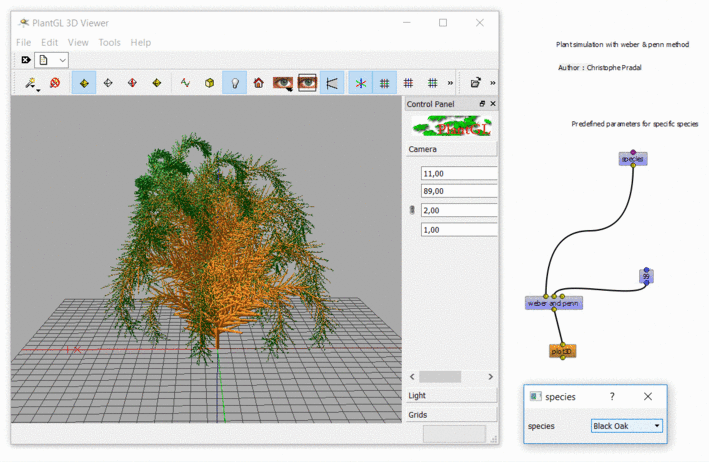Using Visualea : Weberpenn¶
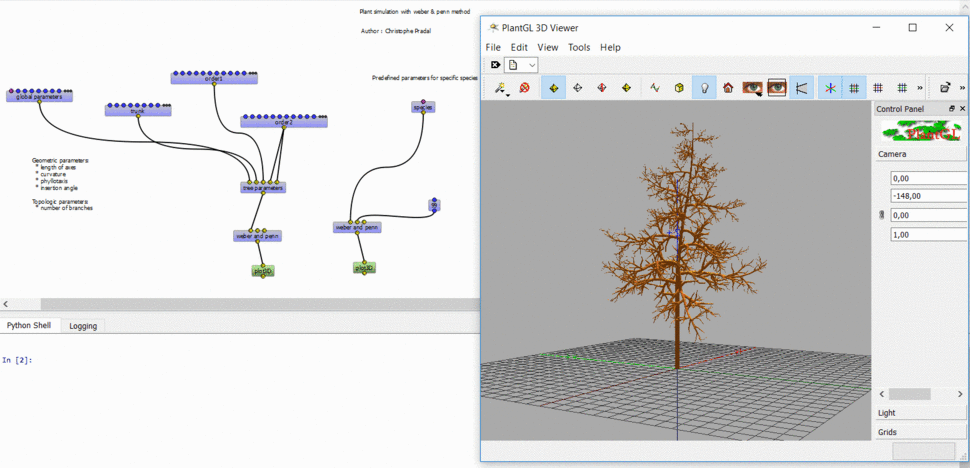
Context¶
In OpenAlea, different tree architectures can be generated procedurally.
OpenAlea.WeberPenn is based on the tree generating algorithm defined by Weber and Penn in 1995.
The model generates a tree structure based on a set of allometric rules. Fundamental parameters are, for instance, the overall appearance of the tree, the size of the lower part of the tree without axes, the max branching order or the curvature of the axes.
Install¶
Install Visualea and Weberpenn for this tutorial
conda install -c openalea openalea.weberpenn openalea.visualea
Then, execute this
visualea
Model Parameters¶
Image Courtesy of Wolfram Diestel, developer of the Arbaro software.
- General shape parameters :Scale and ScaleV : Global size of the treeBaseSize - Size of the lower part of the tree without branches
Each other parameters are defined for each branch level (or order) with order0 = trunk
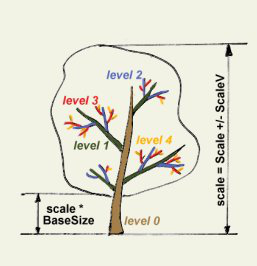
Branch length is specified by the user at each order and is relative to the father branch length and to the overall shape of the tree.
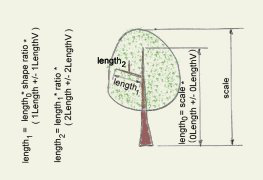
rotation (aka rotationV) define the phyllotaxis angle at each order
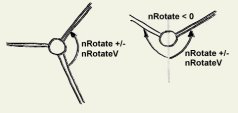
- curve parameter defines curvature of branchescurve back define inflexion angle
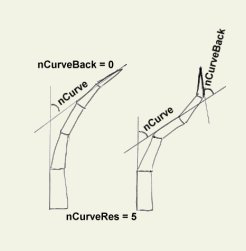
down_angle define the angle of insertion between a branch and its father
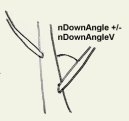
Begin with weberpenn¶
Once you’ve launched Visualea, in the package manager, go in demo and double-click on demo_WeberPenn.
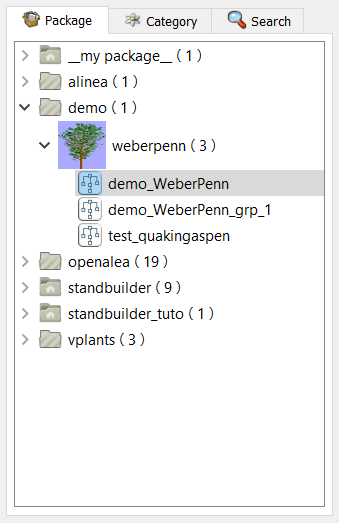
Workflow 1¶
On this workflow, there are the global parameters, trunk, order 1, order 2, tree parameters,
weber and penn and plot3D nodes. You can change some parameters by double-clicking on the nodes.
Global parameterschange main parameters of the tree like its shapetrunk,order 1andorder 2allow to change parameters of the current ordertree parameterssynthesizes all the parameters into a unique global parameters objectweber and penncomputes the scene with all the generated surfacesplot3Ddisplays a 3D-scene
Right-click on the plot3D node and click on “Run”. The scene will appear and you’ll be able to see the
tree architecture corresponding to the inputs you’ve entered in the parameters nodes
Tip
You may want to change some parameters and see the impact on the tree architectures in real time.
To do this, right-click on the plot3D node and click on “Mark as User Application” then run the node.
Now, when you change a parameter, the scene updates instantly. Have fun !!!
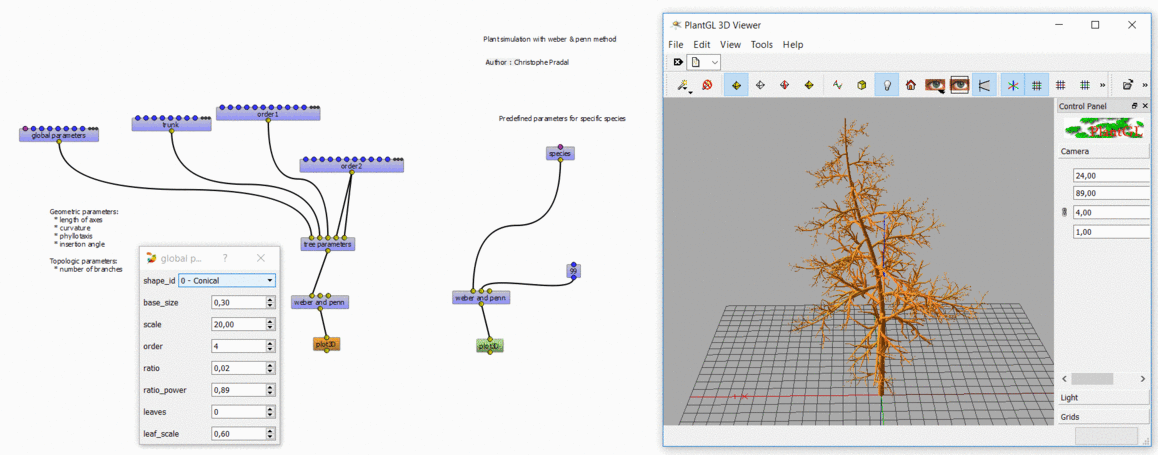
Workflow 2¶
On this workflow, it is the same as the Workflow 1 but you only have to choose the species you want in the
species node. There are 3 species that have been preset.